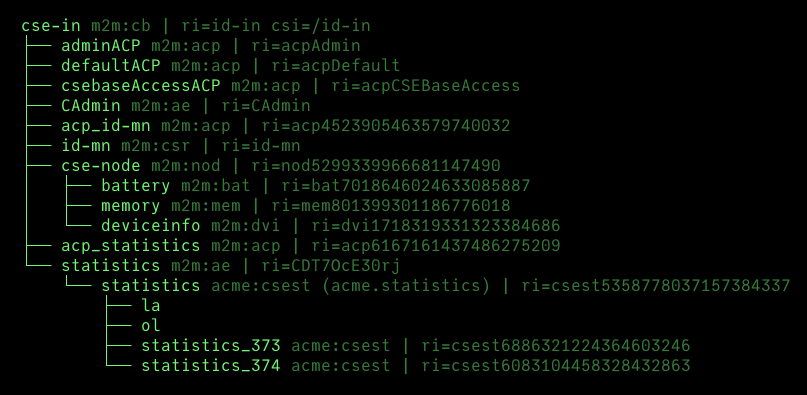Command Console
The CSE has a command console interface to show logging information, to execute build-in commands, to inspect resources, to show statistics, to plot graphs, and many more. The console is started automatically when the CSE is started. It can be accessed via the terminal where the CSE is running.
Console Commands
The following commands are available:
| Key | Description |
|---|---|
= |
Print a separator line to the log |
A |
About |
c |
Show configuration |
C |
Clear the console screen |
D |
Delete resource |
E |
Export resource tree to data directory |
G, CTRL-G |
Plot graph once / continously (only for container) |
h, ? |
This help |
I |
Inspect resource and child resources |
i, CTRL-K |
Inspect resource once / continously |
k, |
Catalog of scripts |
l |
Toggle screen logging on/off |
L |
Toggle through log levels |
Q, CTRL-C |
Shutdown CSE |
r |
Show CSE registrations |
s, CTRLS |
Show statistics once / continously |
t |
Show resource tree |
T, CTRL-T |
Show child resource tree once / continously |
u |
Open web UI |
w |
Show workers and threads status |
Z |
Reset and restart the CSE |
Example
The CSE's resource tree can be shown by pressing the t key:
In addition to the build-in commands, the console shows the Script commands with a configured key binding.
Exporting Resources
With the console command E (export resource tree to data directory) one can export a resource and its child resources
to the current data directory as a shell script. The shell script runs curl commands to create the resources in the
same or another. It can be used to backup resources or to move resources from one CSE to another.
Warning
The exported shell script is not a backup of the CSE's database. It only contains the specified resources.
The shell script does not contain any information about the CSE's configuration or the CSE's registrations at other CSEs.
It is also possible that the shell script does not work for all resources, e.g. if referenced resources are missing or have other resource identifiers.
Hiding Resources in the Console's Tree
Sometimes it could be useful in demonstrations if one would be able to hide resources from the console's resource tree. That can be accomplished by listing these resources in the setting [cse.console].hideResources. Simple wildcards are allowed in this setting.
Example to hide all resources with resource identifiers starting with 'acp':
Supported Function Keys
The consoles and their emulations of different operating systems support different sets of function key bindings. The following table lists the names that can be used, e.g. in scripts.
| Supported (Function) Keys | Modifiers |
|---|---|
A - Z |
CTRL, SHIFT |
F1 - F12 |
SHIFT |
UP, DOWN, LEFT, RIGHT, HOME, END |
SHIFT, CTRL, ALT, SHIFT_ALT, SHIFT_CTRL, SHIFT_CTRL_ALT |
PAGE_UP, PAGE_DOWN |
ALT |
INSERT, DEL, BACKSPACE, LF, CR, SPACE |
|
TAB |
SHIFT |
| Supported (Function) Keys | Modifiers |
|---|---|
A - Z |
CTRL, SHIFT |
F1 - F12 |
SHIFT, CTRL, ALT |
UP, DOWN, LEFT, RIGHT, HOME, END |
CTRL, ALT |
PAGE_UP, PAGE_DOWN |
CTRL, ALT |
INSERT, DEL, LF, CR, SPACE |
|
BACKSPACE, TAB |
CTRL |
Note, that modifiers are prepend to key names with an underline, e.g. SHIFT_CTRL_UP.